How to Manage and Delete Branches in GitHub: A Comprehensive Guide
Learn to manage and delete GitHub branches with this comprehensive guide. Keep your repositories clean!
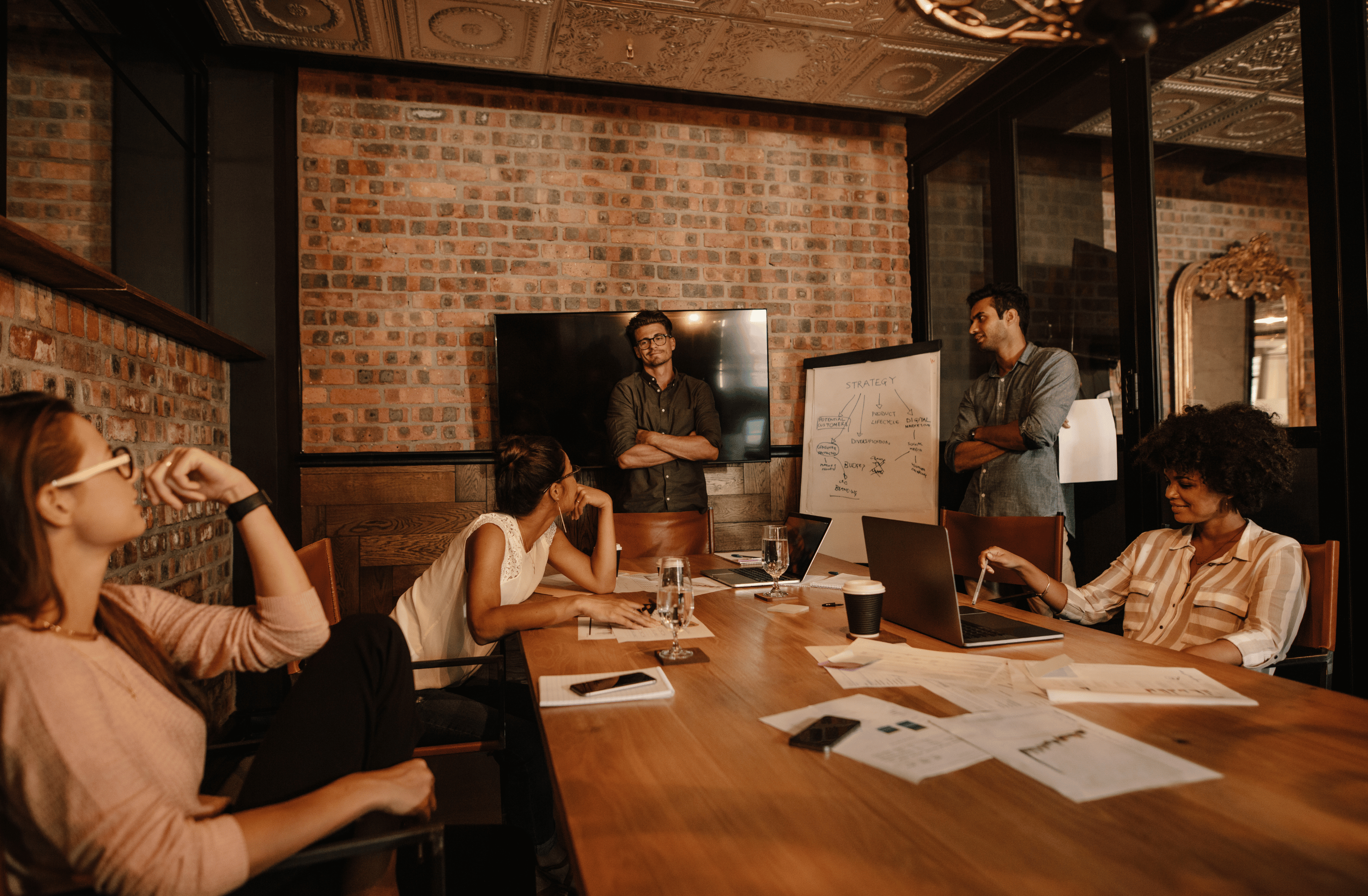
Managing branches is a critical aspect of working with GitHub, especially when multiple collaborators are involved. Whether you've decided that a feature is no longer necessary, or perhaps you've simply made changes that you later realized are not required, it's helpful to know how to clean up by deleting branches. This guide will walk you through the process of deleting a branch in GitHub, considering different scenarios and the best practices to follow.
Why Might You Need to Delete a Branch?
- Redundancy: After merging a feature branch into the main branch, the feature branch usually becomes redundant.
- Clean-Up: Accumulating too many branches can clutter your repository and make it hard to navigate.
- Mistakes: Sometimes, you might create a branch and later decide that it is unnecessary or incorrect.
{{cta1}}
Deleting a Branch via GitHub.com
Standard Deletion
- Navigate to Your Repository: Open the GitHub repository where the branch is located.
- Access Branches: Click on the "Branches" button, usually situated near the code tab.
- Locate the Branch: Find the branch you want to delete.
- Click the Trashcan: Next to the branch name, click on the trashcan icon to delete it.
Note: If you're not an administrator, you can only delete branches that you've created. Also, protected branches like the main "Master" branch cannot be deleted.
After Merging
If you want to keep the changes from the branch but still delete it:
- Create a Pull Request: Open a new pull request for the branch you wish to delete.
- Merge the Changes: Merge the pull request into the Master or main branch.
- Close and Delete: Once merged, GitHub will give you an option to delete the now-redundant branch.
Deleting a Branch Locally
You cannot delete branches from GitHub's desktop apps or the hub terminal app. However, you can delete them using your terminal.
- Open Terminal: Navigate to your project directory.
- Run the Command: Use git branch -d branch_name to delete the branch. Replace branch_name with the actual name of the branch you wish to delete.
For more details, you can refer to this StackOverflow post.
Best Practices for Branch Deletion
- Double-Check: Before deletion, ensure that you won't be losing any important changes.
- Admin Rights: Know who has the rights to delete a branch to avoid accidental deletions.
- Backup: Always keep a backup of significant changes before deleting any branch.
- Notifications: Inform team members before deleting a branch, especially if the branch is part of a collaborative project.
Alternatives to Deletion
- Archiving: Instead of deletion, consider archiving a branch for historical record.
- Tagging: Use tags to mark specific states of a branch before deleting it.
Conclusion
Deleting branches in GitHub is a straightforward process, but it's important to do so cautiously. Whether you are an individual developer or part of a larger team, knowing how to manage your branches effectively is key to a clean and efficient development workflow. Always remember to double-check your actions, communicate with your team, and consider the alternatives to outright deletion. Following these steps and best practices will ensure that you manage your GitHub branches wisely.

 GitHub
GitHub









