How to View Participants' Videos While Screen Sharing in Zoom
A practical guide to viewing participant videos on Zoom while sharing your screen. Multitask like a pro!
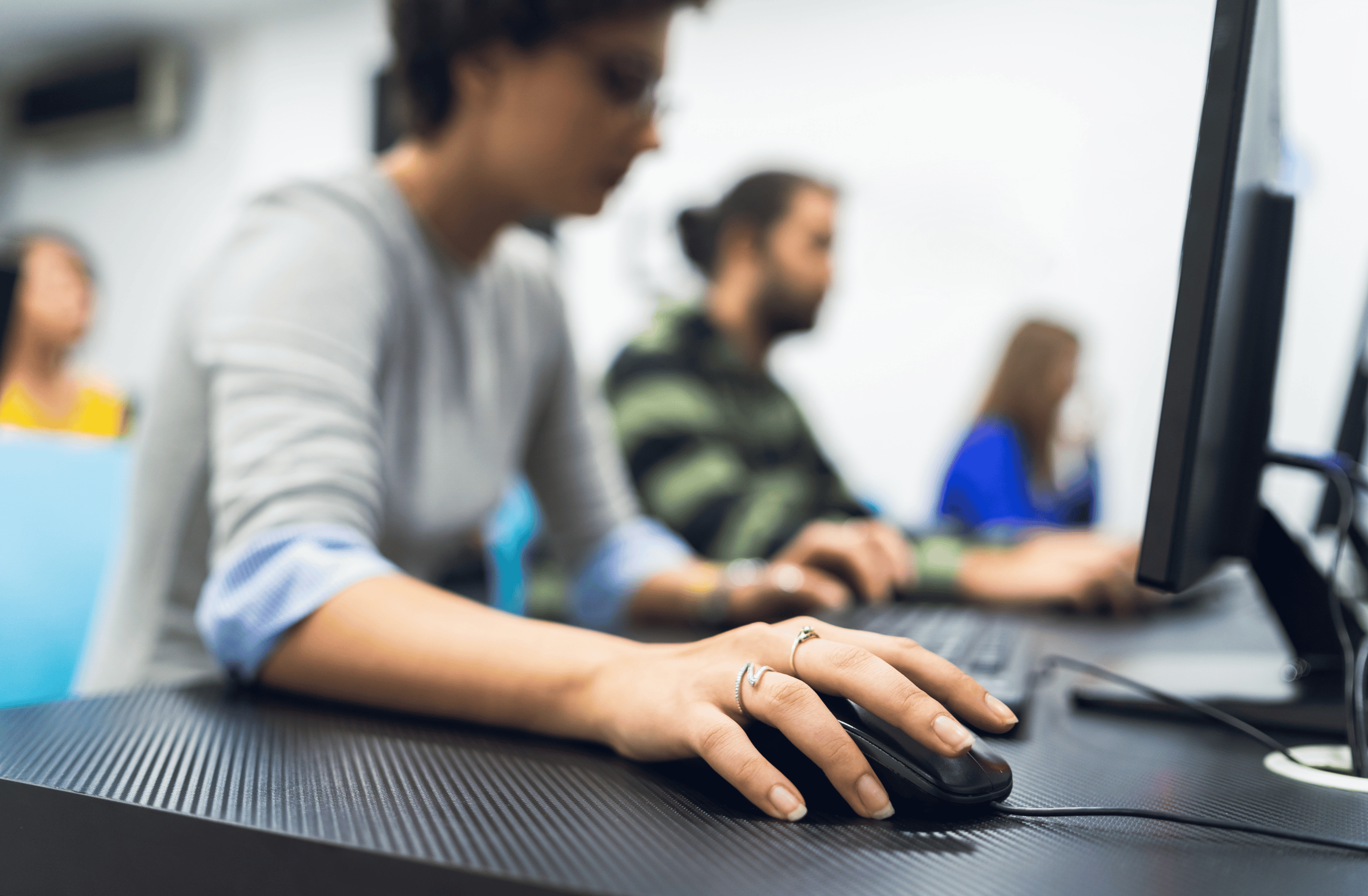
Screen sharing is a vital feature in Zoom for presentations, collaborations, and meetings. By default, Zoom hides the videos of other participants during screen sharing, focusing your attention on the content being shared. However, there are scenarios where you might want to see other participants' video feeds while also sharing your screen. Below, we outline the steps to accomplish this.
Steps to Enable "Show Video Pane"
- Start Sharing Your Screen: Initiate screen sharing within the Zoom meeting as you normally would.
- Locate the "More" Button: While presenting, you'll notice a Zoom menu typically located at the top of your screen. Click on the button labeled "More."
- Select "Show Video Pane": From the drop-down menu that appears, select the option labeled "Show Video Pane."
- Activate the Stacked Rectangle Icon: By default, you'll see a preview of your own video feed. Hover your cursor over your video pane and click on the icon with two stacked rectangles located at the top right corner of the video pane.
After you complete these steps, you should be able to see the videos of all other participants in the meeting while still sharing your screen. This allows you to maintain a sense of audience engagement even when you're the one presenting.
{{cta1}}
Why Use This Feature?
- Increased Engagement: Being able to see your audience helps maintain a level of interaction and can make the experience more engaging for both the presenter and the attendees.
- Visual Cues: It provides the presenter with visual cues from the audience, such as nods of agreement or puzzled looks, allowing for real-time adjustments to the presentation.
- Collaborative Environment: For collaborative meetings, seeing participants can facilitate more effective discussions and decision-making.
Summary
Being able to see other participants during a Zoom call while sharing your screen can improve the quality of the meeting for everyone involved. It allows for a more interactive and collaborative environment, and it's easy to enable with just a few clicks.
Interested in learning more about Zoom? Check out our definitive guide to Zoom pricing and plans, as well as our guide comparing Google Meet vs. Zoom and our page on Zoom competitors and alternatives.

 Zoom
Zoom









