A Comprehensive Guide to Exporting Tasks from Asana
Navigate the process of exporting tasks from Asana with ease. Ideal for data backup or migration.
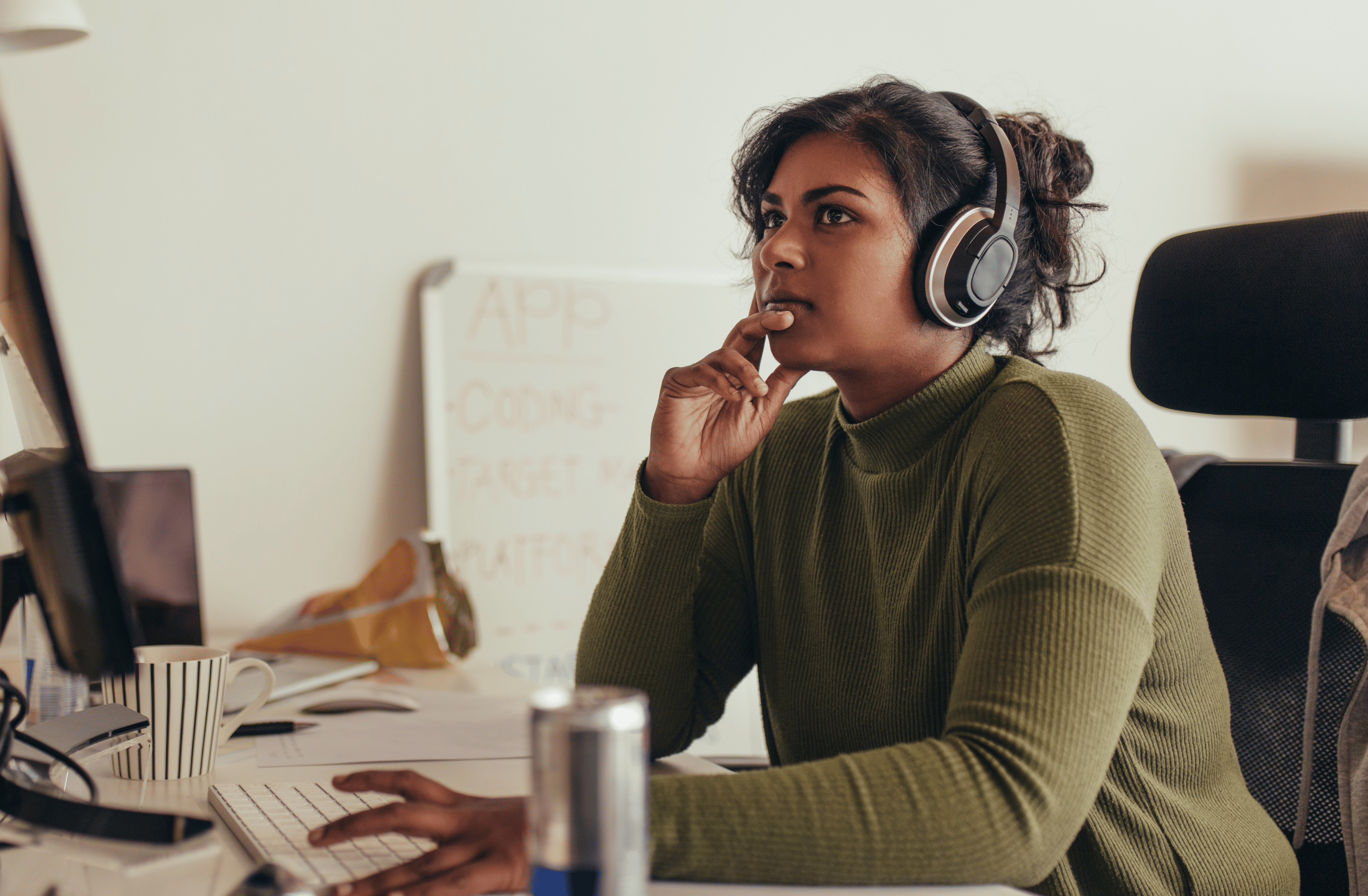
Whether you're managing a team or just trying to stay organized, Asana has become an indispensable tool for task management. However, there may come a time when you need to export your tasks from Asana—perhaps for a team meeting, a progress report, or simply to archive completed work. There are a few ways to do this, including manually exporting lists or using third-party tools like Skyvia. In this guide, we'll explore these options in detail to help you make an informed choice.
Why Export Tasks from Asana?
- Archiving: Keeping a record of completed tasks for future reference.
- Reporting: Generating reports for team meetings or client updates.
- Data Analysis: Analyzing task metrics for productivity assessment.
- Data Integration: Merging Asana data with other business tools or databases.
Manual Export of Asana Tasks
Asana provides an intuitive way to export tasks from individual lists, including your My Tasks list and each list in teams and projects.
Steps to Manually Export Tasks from Asana
- Navigate to the List: Open Asana and go to the specific list you want to export.
- Find the Export Option: Click the drop-down arrow beside the list name in the top right corner.
- Select the Format: Choose 'Export -> CSV' to download your tasks as a CSV file.
Please note that Asana doesn’t currently offer an option to export all of your lists in one go, so you’ll have to do this individually for each list.
Automated Export with Skyvia
If you have multiple lists to export or want to automate the export process, Skyvia could be an excellent solution. Skyvia is an online data integration tool and also an Asana partner, available on the Asana marketplace.
Steps to Export Tasks using Skyvia
- Navigate to Skyvia's Website: Visit Skyvia's Asana Connector and sign up.
- Set up Connection: Connect Skyvia to your Asana account.
- Configure the Export: Skyvia provides a range of options to customize your export, including filter conditions and export frequency.
Skyvia can automate your repetitive task exports, saving you the time and hassle of doing it manually. However, it's important to note that Skyvia's capabilities are based on the Asana API, which has certain limitations. For more information, visit Skyvia's documentation.
Things to Keep in Mind
- API Limitations: Asana’s API has certain rate limits, which could affect the speed and volume of your exports.
- Data Consistency: Automated tools may occasionally experience sync issues; always verify your exported data.
- CSV Format: CSV files can be easily opened with spreadsheet software like Excel, but keep in mind the format limitations if your data includes special characters or formulas.
Conclusion
Exporting tasks from Asana can be done manually or through automated third-party tools like Skyvia. While the manual option is simple and straightforward, third-party tools offer the advantage of automation and more extensive customization. Whether you are an individual user or managing a team, understanding how to efficiently export your Asana tasks can enhance your task management, record-keeping, and data analysis capabilities.
Interested in learning more about Asana? Check out our guide to Asana pricing and plans.

 Asana
Asana









